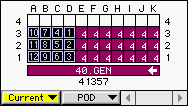In the Projections window (on page 1), with the Pointer tool  , double-click a projected container to open a list of real containers that match the projection group.
, double-click a projected container to open a list of real containers that match the projection group.
When you select and flow containers (on page 1) from the yard into a vessel bay, how you drag the flow tool across the containers in the yard view determines the fetch sequence. Alternatively, when you plan similar containers from a common section of the yard, you can use a shortcut that lets you specify the fetch sequence by double-clicking a flow tool icon on the toolbar.
If your operation uses predefined working patterns (PWP), the load pattern (but not the fetch sequence) is predetermined. For more information, see the manual Navis N4: Vessel Administrator and User Guide.
To determine the fetch sequence with a flow tool:
In the Projections window (on page 1), with the Pointer tool  , double-click a projected container to open a list of real containers that match the projection group.
, double-click a projected container to open a list of real containers that match the projection group.
In the container list, locate similar containers and select them in any order.
If the containers are located in a common section, for example in a forklift or RTG yard block, you can resequence them without scanning the yard positions.
Double-click a flow tool to resequence the yard fetch sequence.
The selected containers blink once in the list to show that they have been reordered.
Flow the containers into the bay with any flow tool.
To verify the yard fetch sequence:
Select the containers in the vessel view.
From the Yard menu, select Scan Yard Position.
In the yard view that opens, verify the fetch sequence. The following figure illustrates the planned containers with their sequence numbers.